Imagine this: you’re ready to send a hilarious meme to your friend, but your iPhone decides to play hard to get. Frustrating, right? When your trusty device won’t send SMS messages, it feels like it’s gone rogue. It’s not just a minor inconvenience; it’s a digital crisis that leaves you feeling disconnected and confused.
Table of Contents
ToggleCommon Reasons Your iPhone Won’t Send SMS Messages
Multiple issues can cause an iPhone to fail in sending SMS messages. Identifying the root problem often leads to a quick resolution.
Network Connectivity Issues
Weak or unstable network connections prevent SMS messages from sending. Robust cellular signals are essential for message transmission. Checking for signal bars can provide a quick indication of connectivity. If the phone shows “No Service,” restarting the device often restores connectivity. Switching between Airplane Mode can also reset the network connections, allowing messages to send properly when re-enabled. Additionally, verifying that Wi-Fi Calling is not set incorrectly ensures smooth text messaging.
Carrier Settings
Carrier settings also significantly impact SMS functionality. These settings help the device connect to the network efficiently. Outdated or incorrect carrier settings can lead to complications in sending messages. Regular updates ensure the device runs optimally. To check for updates, navigate to Settings, then tap General, followed by About. If an update is available, a prompt will appear. Accepting updates solidifies connections to the carrier network and minimizes potential issues. Ignoring these updates may lead to persistent problems with sending SMS messages.
Troubleshooting Steps to Fix SMS Problems
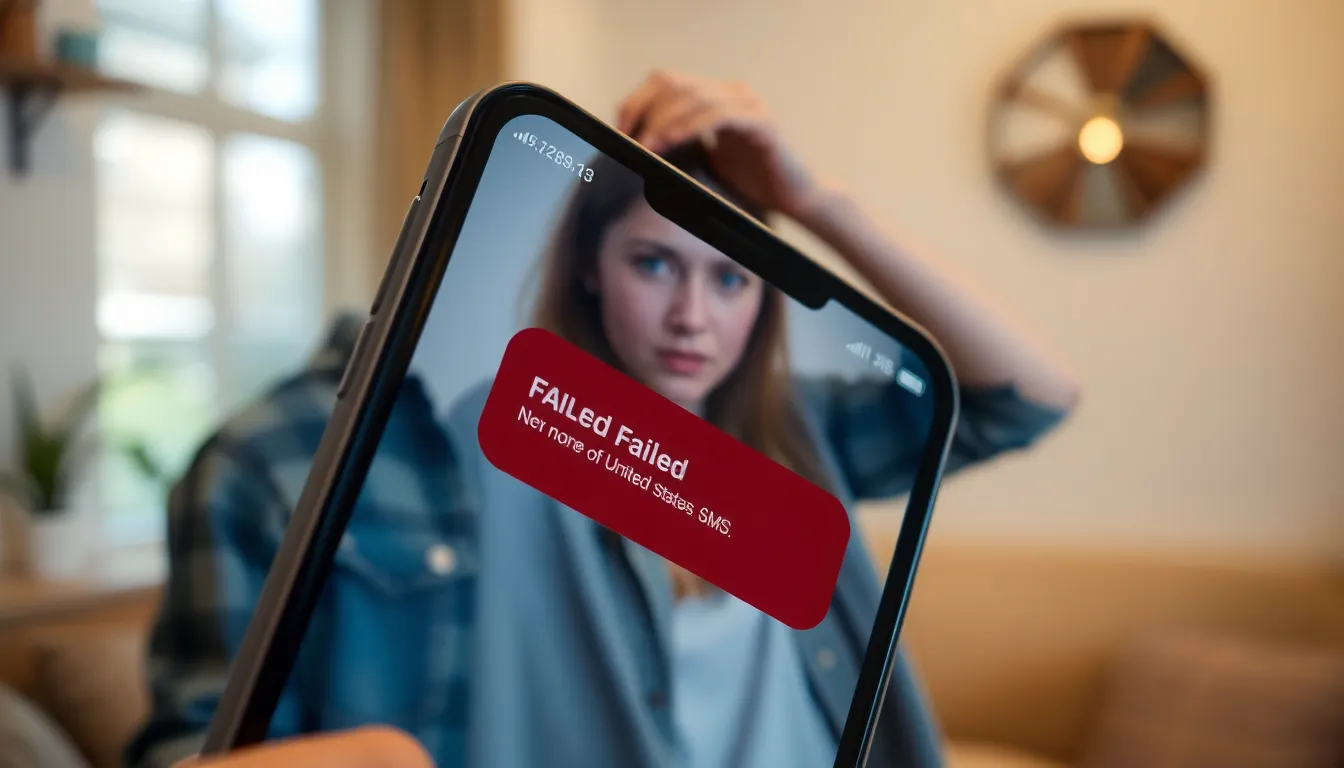
Resolving SMS issues on an iPhone involves several straightforward steps. Following these methods can help restore messaging capabilities.
Check Your Signal Strength
Weak signal strength often leads to SMS messages failing to send. Users should look for signal bars displayed on the screen. A lack of bars indicates poor connectivity. Check if moving to a different location improves the signal. In buildings or remote areas, signals might drop significantly. If the issue persists, test other cellular functions, like making a call. Poor performance in various areas could point to network problems, necessitating further investigation.
Restart Your iPhone
Restarting the iPhone can resolve many minor issues. Press and hold the power button until the slider appears, then slide to power off. Once the phone turns off, wait a few seconds before powering it back on. This simple step often clears temporary glitches. After rebooting, check if SMS messages send successfully. If problems continue, consider trying a forced restart, which can refresh system processes more effectively.
Update Software and Carrier Settings
Keeping the software and carrier settings up to date ensures optimal performance. Navigate to Settings, then General, and select Software Update to check for updates. If an update is available, install it promptly. Regular updates fix bugs that may impede messaging functions. Additionally, check under Settings, then General, and tap About for carrier setting updates. An outdated carrier setting can hinder SMS capabilities. After updates, reboot the device to ensure changes take effect.
Alternative Solutions to Consider
For those facing SMS issues on their iPhone, exploring alternative solutions can provide additional avenues for resolution.
Checking for Service Outages
Service outages frequently affect SMS functionality. Users can visit their carrier’s website or social media pages for real-time updates on outages in their area. Checking these resources often yields crucial information regarding system disruptions. Local forums or community boards may also highlight ongoing issues, offering insight into broader connectivity problems. Recognizing an outage can prevent unnecessary troubleshooting steps and clarify if the problem lies with the carrier instead of the device.
Resetting Network Settings
Resetting network settings serves as an effective method for resolving SMS issues. Access this option in the iPhone’s settings under General and then Reset. Selecting Reset Network Settings clears any stored Wi-Fi networks and passwords, cellular settings, and VPN configurations. After the reset, reconnecting to Wi-Fi networks and re-entering any necessary login details is essential. Implementing this step often resolves underlying network conflicts hinders SMS messaging, ensuring smoother communication.
When to Contact Your Carrier or Apple Support
Contacting your carrier becomes necessary when consistent SMS issues persist despite troubleshooting efforts. Frequent failures to send messages can indicate a deeper network problem that requires expert assistance. Users should reach out to customer service for clarity on any network outages or service disruptions that may affect SMS capabilities.
Apple Support offers guidance for situations where device issues remain unresolved. In cases where the iPhone shows errors or malfunctions not linked to network problems, contacting Apple’s technical support line is advisable. Staff can assist by diagnosing hardware-related concerns or software complications affecting SMS functionality.
Checking the carrier’s website for known outages serves as a first step before seeking help. If users confirm an outage, they can wait for the carrier to resolve the issue. Notably, specific situations, such as a recent change to the phone plan that includes SMS restrictions, warrant a call to the carrier.
Gathering information about the device’s settings can streamline the support process, too. Users should note any error messages encountered while trying to send messages, as this information aids in diagnosing problems quickly. By sharing details about recent updates or changes, users help support representatives provide more effective solutions.
Lastly, documenting the troubleshooting steps taken can provide context when seeking assistance. This approach allows support teams to understand the situation better and suggests that users are proactive in resolving their SMS issues.
Experiencing issues with SMS on an iPhone can be frustrating and isolating. By understanding the potential causes and following the recommended troubleshooting steps, users can often resolve these problems quickly. Whether it’s checking signal strength or ensuring software and carrier settings are up to date, taking proactive measures can restore functionality.
If the problem persists despite these efforts, reaching out to the carrier or Apple Support may be necessary. They can provide further assistance and help identify any underlying issues. Staying informed and taking action can ensure smooth communication and a better overall experience with the device.




