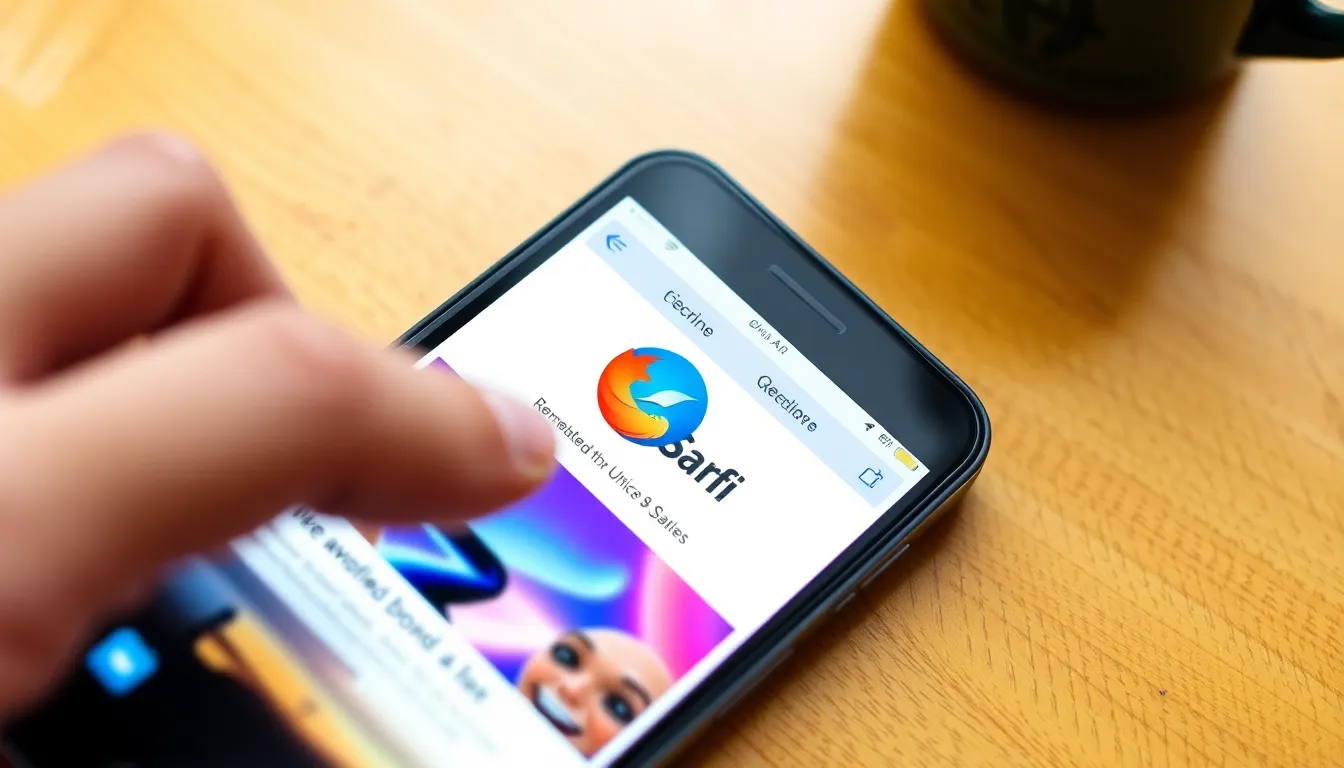Lost tabs on Safari? It’s like misplacing your keys—frustrating and a bit dramatic. But don’t panic! Restoring those elusive tabs on your iPhone is easier than finding your way to the fridge for a midnight snack. Whether you accidentally closed them or your phone just decided to play hide and seek, there’s a solution waiting for you.
Table of Contents
ToggleUnderstanding Safari Tabs on iPhone
Safari tabs play a crucial role in the browsing experience on an iPhone. Users rely on them to access multiple web pages quickly and efficiently, promoting productivity and ease of navigation. The organization of information across tabs helps streamline research and multitasking efforts, allowing seamless transitions between different topics.
Importance of Tabs
Tabs enhance user engagement by providing instant access to various sites without losing previous pages. They allow individuals to bookmark materials for later reference while coordinating tasks effectively. By utilizing tabs, users can manage their online activities more readily, resulting in improved information retention and time savings. Employing tabs also creates a personalized browsing experience, catering to individual preferences and habits.
Common Issues with Lost Tabs
Several reasons contribute to the loss of tabs in Safari on an iPhone. Users might accidentally close a tab or switch off Safari without saving open pages. Additionally, system updates or device crashes can lead to the disappearance of previously opened tabs. In some cases, users may unintentionally enable settings that limit tab visibility or clear browsing data, erasing their open sessions. Recognizing these common pitfalls allows users to take steps to avoid tab loss and understand the recovery process more clearly.
Methods to Restore Tabs
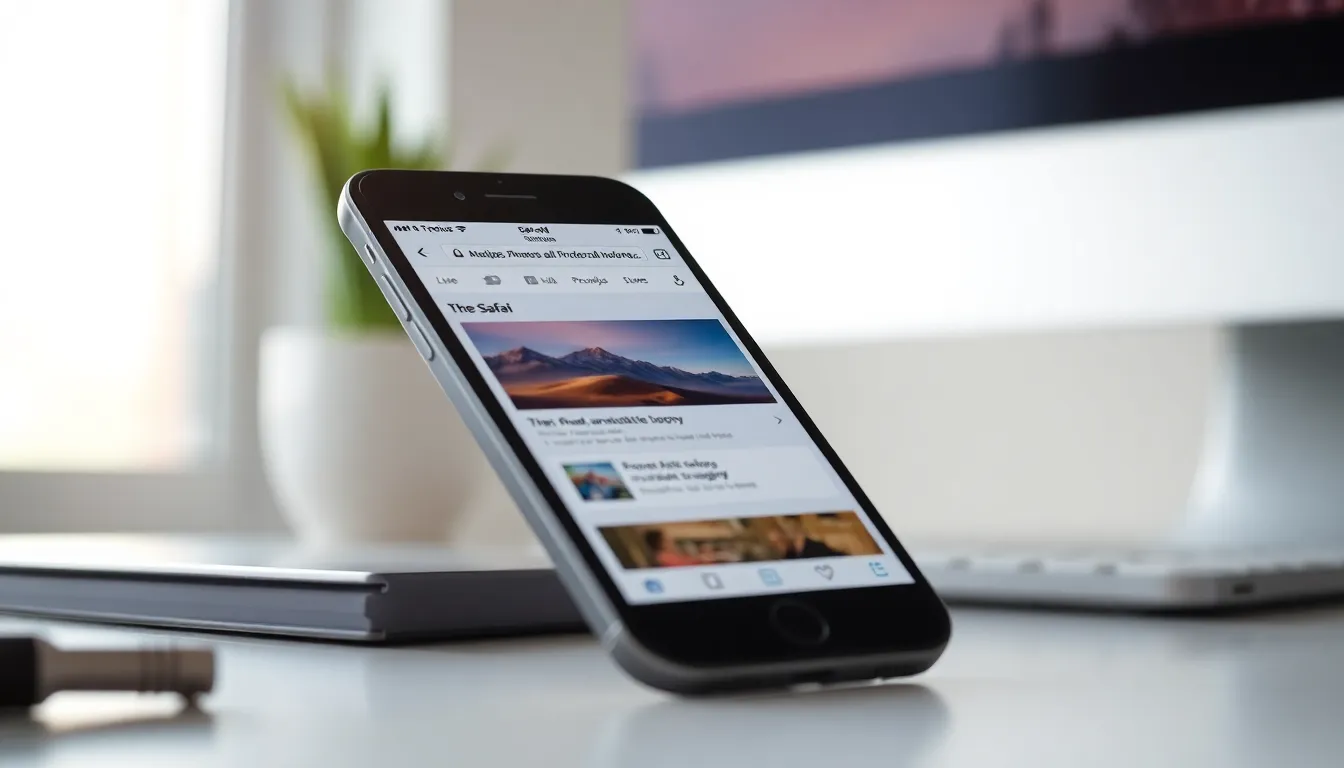
Restoring tabs in Safari on an iPhone involves a few simple methods. Users can recover lost tabs through iCloud or by checking recent tab history.
Using iCloud to Recover Tabs
iCloud offers a straightforward way to restore tabs. Enabling iCloud syncing allows Safari to save open tabs across devices. Users must check the iCloud settings on their iPhone. Once logged into the same Apple ID, they can access previously open tabs on different devices. Accessing Safari on another iOS device or Mac shows any tabs that were left open. This method effectively retrieves tabs that may have been closed on the iPhone.
Restoring from Recent Tabs History
Recent tabs history serves as another viable recovery option. Safari keeps track of recently closed tabs, enabling quick recovery. Users simply need to open Safari and tap the tabs icon. A brief pause offers the option to view closed tabs. Tapping “Recently Closed” displays a list of tabs that were just closed. This function proves useful for retrieving tabs closed in error. Simply selecting a tab restores it to the active Safari window.
Preventive Measures for Tab Loss
Users can take specific steps to minimize the chance of losing tabs on Safari. Adopting these practices ensures a smoother browsing experience on iPhones.
Regularly Bookmarking Important Pages
Bookmarking important pages acts as a safety net. Users can quickly save essential sites by tapping the share icon and selecting “Add Bookmark.” This method keeps crucial content accessible, even if tabs close unexpectedly. Saved bookmarks categorize favorites, allowing for easy retrieval later. Organizing bookmarks into folders can further streamline navigation and reduce the risk of losing track of valuable resources.
Utilizing the Reading List Feature
The Reading List feature offers another reliable solution for tab loss. Users can save articles or web pages by tapping the share icon and choosing “Add to Reading List.” This feature enables offline reading, ensuring access to important content without needing an active internet connection. Managing the Reading List is simple, as users can remove items after reading or add new ones as needed. Leveraging this tool enhances browsing efficiency while preventing the accidental closure of tabs.
Other Tips for Safari Users
Maintaining a smooth browsing experience hinges on effective management of browser settings and regular updates.
Clearing Cache and Cookies
Clearing cache and cookies can significantly enhance Safari’s performance. Users can find this option in the Settings app under Safari. Regularly clearing these stored files prevents slow loading times and ensures privacy by removing unnecessary data. Not only does this action free up storage space, but it also helps resolve issues related to tab loading. By selecting “Clear History and Website Data,” users remove outdated session info, aiding in smoother navigation.
Updating Safari for Optimal Performance
Keeping Safari up to date is crucial for optimal functionality. New updates often include fixes for known bugs and enhance security features. Users can check for updates through the Settings app by navigating to General, then Software Update. Regular updates ensure users benefit from the latest features and improvements, boosting the overall browsing experience. Moreover, syncing updates across devices allows users to enjoy seamless continuity when moving between their iPhone and other Apple devices.
Restoring lost tabs on Safari for iPhone is a quick and efficient process. With the right methods and preventive measures in place, users can enhance their browsing experience and minimize frustrations. Utilizing iCloud and checking recent tab history are effective ways to recover any closed tabs.
Incorporating habits like bookmarking important pages and using the Reading List feature can further safeguard against losing valuable content. Regularly managing browser settings and keeping Safari updated ensures optimal performance and a seamless browsing experience. By following these tips, users can navigate the web with confidence and ease.