In a world where schedules clash and plans go awry, sharing your calendar on an iPhone can be the secret weapon to keep chaos at bay. Imagine a life where you never double-book a dinner date or miss a crucial meeting again. With just a few taps, you can transform your iPhone into a communication hub that keeps everyone in the loop.
Sharing calendars isn’t just for the ultra-organized; it’s for anyone who wants to navigate life’s hustle and bustle with style. Whether it’s coordinating family events or managing work deadlines, this simple feature can save time and sanity. So, let’s dive in and discover how to make your calendar the ultimate team player—because who doesn’t want to be the hero of their own scheduling saga?
Table of Contents
ToggleOverview Of Calendar Sharing On iPhone
Calendar sharing on iPhone offers users a convenient way to manage events and appointments collaboratively. Individuals can share their calendars, enabling others to view schedules, plan activities, and avoid conflicts. Families often take advantage of this feature to coordinate events such as birthdays, school functions, and vacations.
Colleagues benefit from calendar sharing by keeping track of meetings, deadlines, and project milestones. Sharing accessibility options come with various levels of control. One can decide whether to allow others to view only the calendar or edit event details. Users can share with specific people or create public links, enhancing collaboration across multiple users.
iCloud integration ensures seamless synchronization across devices. When changes occur, users receive instant updates, keeping everyone informed of the latest information. This aspect greatly reduces miscommunication among team members or family members.
To initiate calendar sharing, users can access the Calendar app, select the specific calendar to share, and tap on the “Add Person” option. By entering the email addresses of those with whom they wish to share, individuals can easily connect. Notifications are sent to recipients, making it easy for them to accept the invitation.
Features like color-coded events further enhance clarity. Users can assign different colors to various calendars, helping everyone quickly identify commitments. Enhanced visibility promotes better organization and prioritization of tasks. Utilizing these features empowers individuals to take charge of their schedules, fostering a more productive environment for both personal and professional settings.
Step-By-Step Guide To Share Calendar
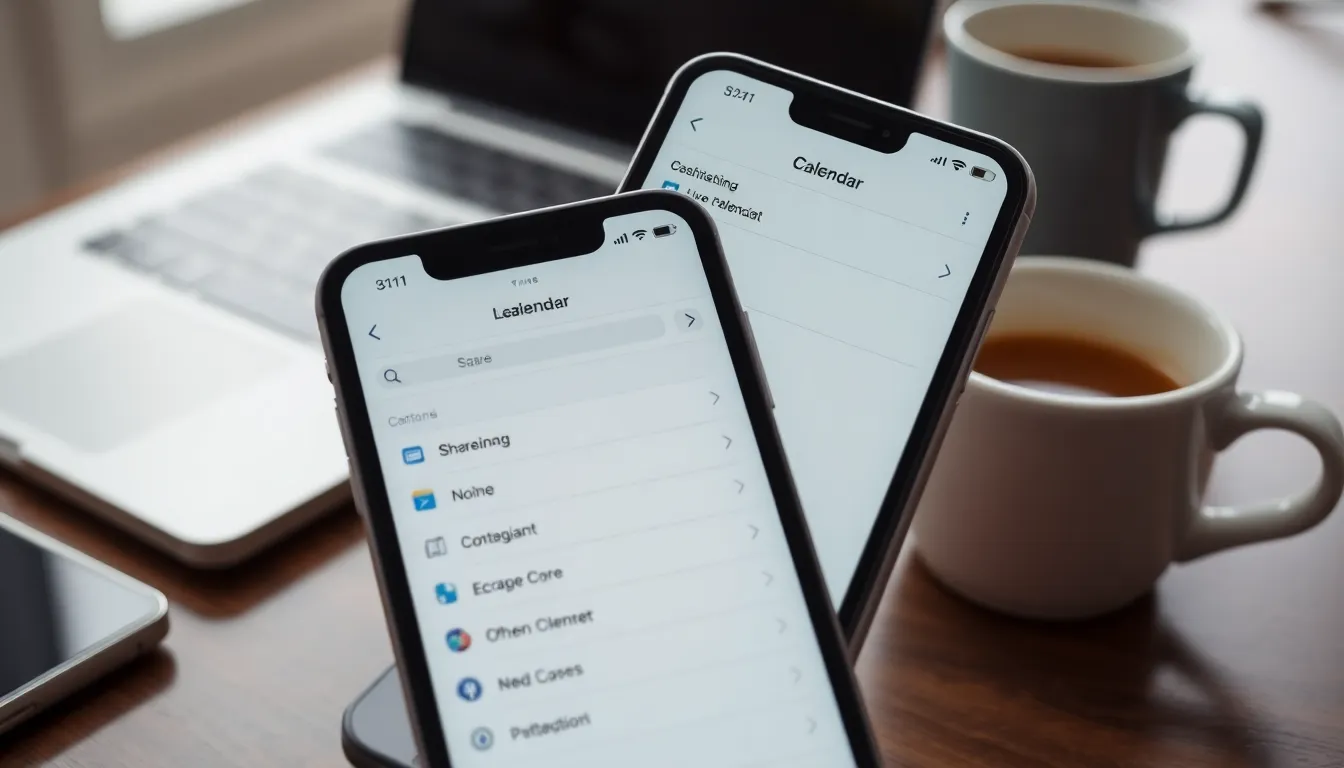
Sharing a calendar on an iPhone enhances coordination and simplifies scheduling for users. Follow these steps for effective calendar sharing.
Accessing Calendar Settings
To access calendar settings, open the Calendar app. Tap on the “Calendars” button located at the bottom of the screen. Next, select the “i” icon next to the calendar you want to share. A new menu appears that provides sharing options. Enable “add person” to invite others by entering their email addresses. Users can also adjust sharing permissions, granting others the ability to view or edit events. It’s essential to select the right settings for effective collaboration.
Choosing The Calendar To Share
Choosing the appropriate calendar is vital for efficient sharing. In the Calendars view, users see all their available calendars listed. Tap the “i” icon next to the desired calendar for more options. A list of settings appears, allowing users to customize sharing. Select “Add Person” and send invites to the intended recipients. Make sure to pick a calendar that aligns with the events being organized, whether it’s for work, family, or shared projects. A well-chosen calendar boosts visibility and prevents scheduling conflicts.
Different Sharing Options
Sharing calendars on an iPhone offers versatile options for users. With the right settings, individuals can tailor their sharing preferences based on their needs.
Sharing With Specific People
Sharing calendars with specific people allows for personalized collaboration. Users can select particular contacts to invite, which helps keep communication streamlined. To do this, open the Calendar app and choose the calendar you want to share. Next, enter the email addresses of individuals you wish to collaborate with. After inviting them, adjust the permissions based on whether they can only view or edit events. This targeted approach enables families and teams to coordinate effectively, ensuring everyone stays on the same page regarding schedules and commitments.
Public Calendar Sharing
Public calendar sharing serves a broader audience. By making a calendar public, users can allow anyone with the link to view events, which is especially useful for organizations or community events. Access the Calendar app, select the desired calendar, then enable the public sharing option. This action generates a link that can be shared widely. Keep in mind that while anyone can view the events, modifying or removing them remains restricted to the calendar owner. Utilizing public sharing enhances visibility, allowing greater participation in planned activities or events.
Managing Shared Calendar Permissions
Managing shared calendar permissions enables users to control access for different participants. Users can set permissions based on trust levels; for instance, some may allow others to view events while granting edit rights to select individuals. Adjusting permissions occurs within the Calendar app, simplifying the process for shared users.
To modify permissions, open the Calendar app, select the shared calendar, and tap on the “Add People” option. From there, users can send invitations and adjust access rights. Color-coded indicators help distinguish between different permission levels for clarity.
Collaboration impacts how events are managed, highlighting the need for clear communication. Users can choose between “View Only” or “Can Edit” permissions, allowing family members or colleagues to participate in planning without confusion.
Understanding each permission type enhances collaboration efficiency. If a calendar is set to “View Only,” participants can see events but cannot modify them. On the other hand, “Can Edit” allows invited users to add, change, or delete events. This flexibility actively fosters teamwork during event planning.
Users also benefit from reviewing permissions periodically. They can reassess who needs access based on evolving schedules and relationships. Ensuring the right people have the appropriate permissions maximizes collaboration while minimizing the chance of scheduling conflicts.
Effective management of shared calendar permissions ultimately streamlines communication and promotes organization across personal and professional spheres. By tailoring permissions according to specific needs, users create an environment conducive to productive scheduling.
Troubleshooting Common Issues
Calendar sharing on iPhone can sometimes encounter issues. Users may experience difficulties with shared calendars not appearing. To resolve this, ensure the calendar is correctly shared with the intended contacts. Checking the sharing settings can help verify that the right permissions are in place.
Another common issue involves synchronization problems. If updates to shared calendars fail to appear, ensure iCloud is enabled for calendar synchronization. Confirming that both parties use the same calendar account might resolve discrepancies.
In cases of missing events, users should check the visibility settings of the shared calendar. Events might be hidden due to filtering options that aren’t set correctly. Adjusting these filters will ensure all relevant events are displayed.
Occasionally, issues arise with notifications for shared events. Users can enable or disable notifications through the Calendar app settings. By ensuring that notifications are turned on, all participants stay informed about upcoming events.
If someone cannot access the shared calendar, verifying their invitation status becomes vital. Users should confirm that the invited person accepted the calendar invitation. Resending the invitation can rectify access issues.
When dealing with persistent issues, restarting the iPhone offers a simple solution. A quick restart often clears minor glitches and refreshes the app’s functionality. If problems persist after this step, checking for software updates can also help. Keeping the iPhone updated ensures compatibility with current features.
For additional assistance, consulting Apple Support provides expert guidance. They offer resources tailored to specific problems, enhancing the user experience. Engaging with support can clarify more complex issues, ensuring smooth operation of calendar sharing features.
Sharing a calendar on an iPhone transforms how individuals manage their time and coordinate with others. By leveraging this feature, users can enhance communication and streamline scheduling for both personal and professional commitments. The ability to customize sharing options and manage permissions ensures that everyone stays informed and engaged.
With simple steps to share calendars and troubleshoot common issues, users can effortlessly maintain their schedules. This tool not only minimizes conflicts but also fosters collaboration among family members and colleagues. Embracing calendar sharing empowers users to take control of their time and create a more organized lifestyle.




