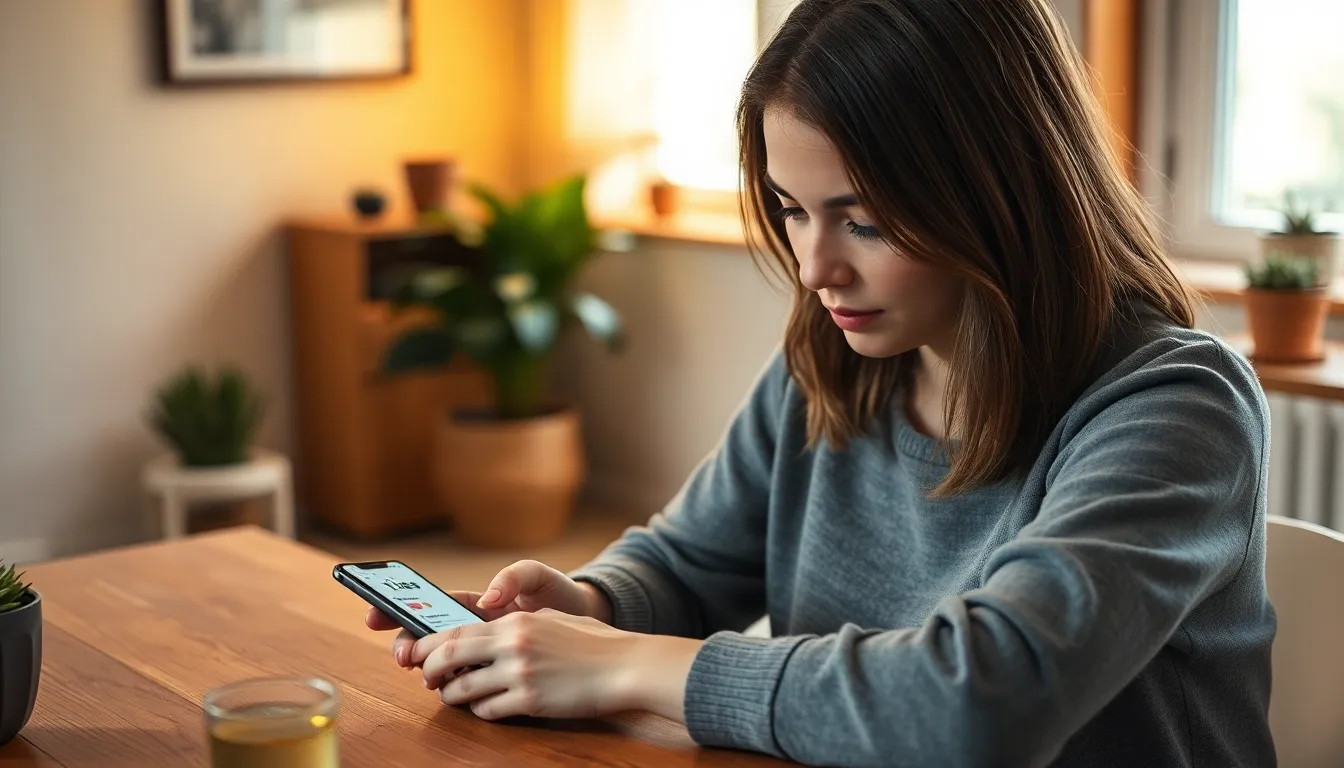Saving videos on an iPhone can feel like trying to find a needle in a haystack, especially when you’re juggling a million apps and notifications. But fear not! With just a few taps, you can stash those precious clips away in the Files app, where they’ll be safe from the clutches of accidental deletions and rogue app updates.
Table of Contents
ToggleUnderstanding the Need to Save Videos on iPhone
Saving videos on an iPhone serves multiple purposes. First, it provides a safe way to store cherished memories, preventing them from being lost due to app deletions. Users frequently encounter updates that may alter video quality or accessibility, making safe storage essential.
Moreover, consolidating videos in the Files app ensures easy access. The app allows for organization by creating folders, facilitating faster retrieval when needed. Users can categorize videos according to events, dates, or themes, enhancing overall management.
Protection against accidental deletion remains a priority. Relying solely on camera roll or specific apps places videos at risk. By utilizing the Files app, they add another layer of security for important files.
Another factor to consider is freeing up storage space. Videos can consume significant storage on an iPhone. Moving them to the Files app often reduces clutter, allowing space for new content.
Backup accessibility plays a vital role too. Videos stored in the Files app can stay secure in iCloud, ensuring they remain accessible across multiple devices. Users enjoy the flexibility of viewing videos from their iPads or Macs, as content stays synchronized across devices.
Saving videos on an iPhone benefits users by offering heightened security, better organization, and enhanced accessibility. Utilizing the Files app proves to be a practical solution, addressing the common challenges faced by iPhone users in managing videos efficiently.
Methods to Save a Video to Files on iPhone
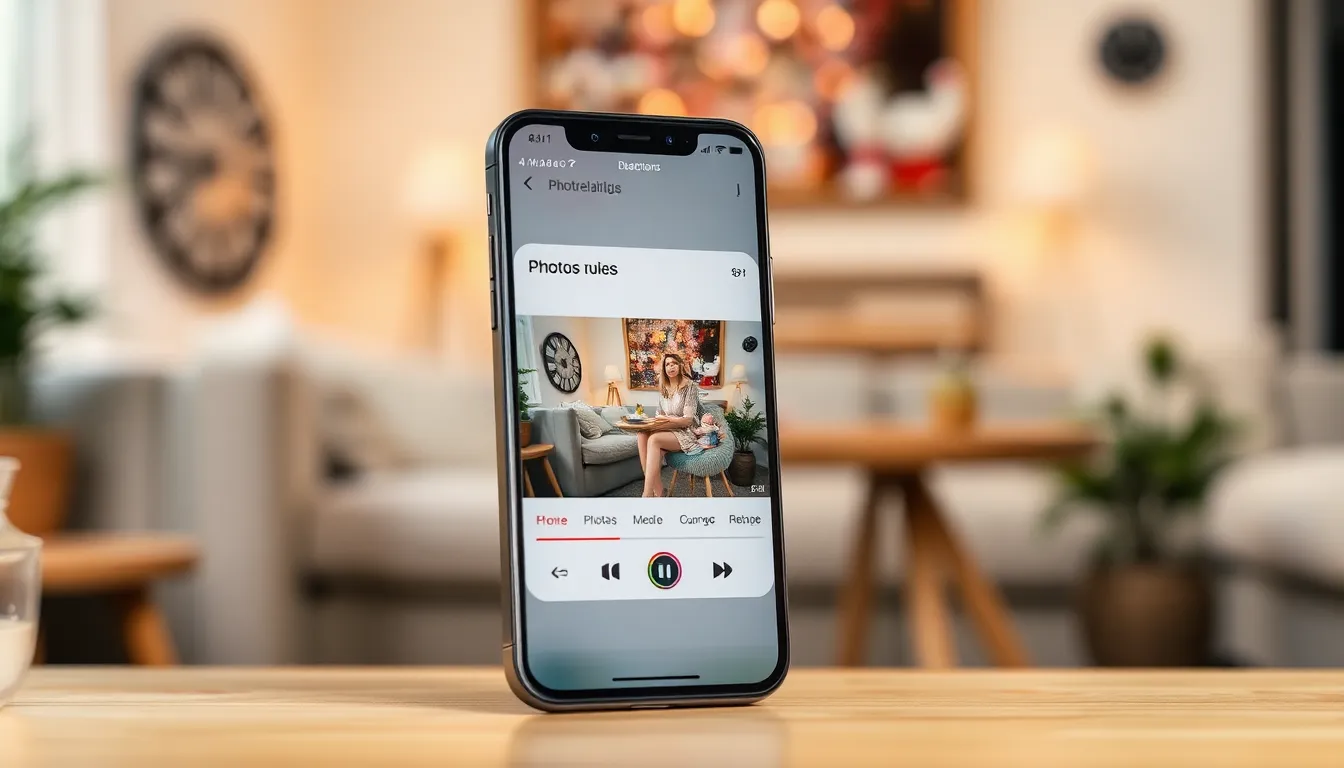
Saving videos on an iPhone can be done using a few methods that ensure they’re organized and easily accessible. Users can utilize the Photos app or third-party applications for effective video management.
Using the Photos App
The Photos app simplifies video saving. Users can select a video, tap the share icon, and choose “Save to Files.” This option lets individuals store videos in specific folders within the Files app. After confirming the save location, tapping “Save” completes the process. Benefits include ensuring the video stays safe from accidental deletion and enhancing organization by choosing folders based on themes or dates.
Using Third-Party Apps
Third-party apps present another effective approach for saving videos. Various applications available on the App Store provide options to download and organize videos directly to the Files app. Popular apps like Google Drive and Dropbox allow for seamless storage and synchronization across devices. After installing a preferred app, users can import videos and select the destination in Files, ensuring their videos remain protected and accessible.
Step-by-Step Guide to Save Videos
Saving videos on an iPhone can be straightforward with the right steps. Follow these methods to store videos effectively and keep them secure.
Saving Directly from Camera Roll
To save videos from the Camera Roll, first, open the Photos app. He or she must select the desired video from the library. Tapping the share icon appears in the bottom left. Next, they should choose “Save to Files” from the sharing options. Selecting a specific folder in the Files app allows for better organization. After choosing the folder, tapping “Save” completes the process. This method protects videos from accidental deletions while ensuring easy access later.
Saving from Messaging Apps
Videos received through messaging apps can also be saved easily. First, he or she must locate the conversation containing the video. Tapping and holding the video prompts a menu to appear. They can then select “Save” or “Save Video,” depending on the app. After saving, the video automatically stores in the Photos app. From there, they can move it to the Files app using the previously mentioned steps. This method efficiently preserves memorable moments shared through messages.
Tips for Managing Saved Videos
Managing saved videos on an iPhone enhances accessibility and organization. Employing effective strategies simplifies retrieval and sharing.
Organizing Videos in Files
Start by creating folders in the Files app for an organized video library. Each folder can represent specific events, dates, or themes, helping users locate videos quickly. For instance, a user can separate vacation videos from family gatherings. Frequent organization can prevent clutter and ensure important memories remain easy to find. Regularly reviewing storage allows users to adjust folder names or arrangements, reflecting changing priorities.
Sharing Options for Saved Videos
Sharing videos stored in the Files app presents several options. Users can select a video, tap the share icon, and choose from multiple platforms like AirDrop, Messages, or email. AirDrop serves as a quick and secure option for nearby Apple devices. For sharing with non-Apple users, email provides a straightforward avenue. Additionally, selecting specific apps allows users to share directly through their preferred platforms. Adjusting sharing settings ensures privacy, giving users control over who can view their content.
Saving videos to the Files app on an iPhone is a smart way to keep precious memories secure and organized. By utilizing the app’s features, users can create folders that make retrieving videos simple and efficient. This method not only protects against accidental deletions but also helps manage storage space effectively.
With easy access across devices through iCloud, videos remain safe and available whenever needed. Embracing these strategies ensures that cherished moments are preserved while maintaining a clutter-free digital space. Whether through the Photos app or third-party applications, the process is straightforward and beneficial for anyone looking to enhance their video management experience.